Digital.gov Guide
Accessibility for Teams
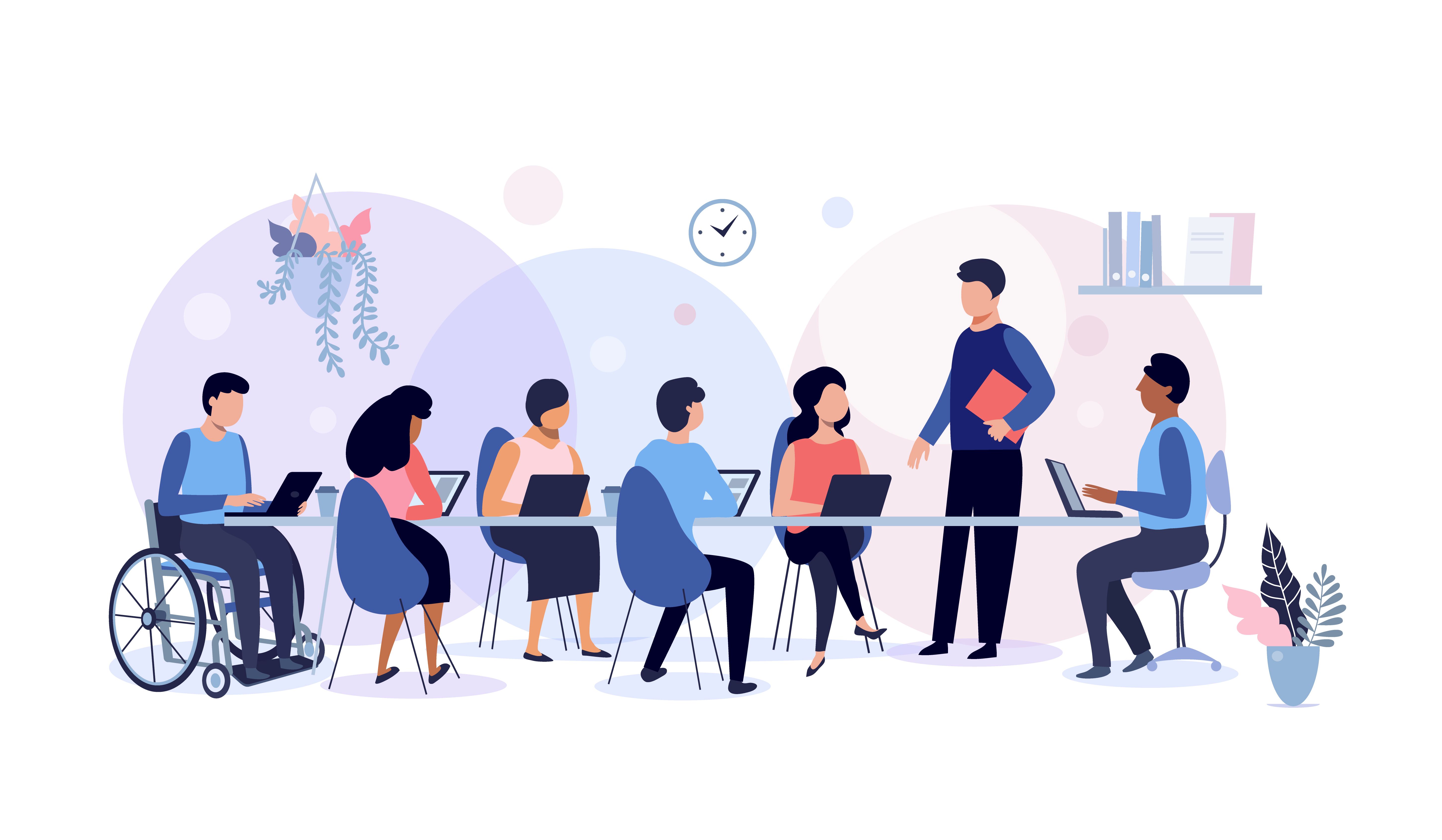
Overview
Reading time: 1 minute
Everyone who works on government websites has a role to play in making federal resources accessible and inclusive.
This guide provides:
- An overview of how each team member can contribute to a product’s accessibility.
- A framework for thinking about accessibility and inclusive design in your role.
- An understanding of the human need behind accessibility practices.
We focus on the issues most likely to impact government sites. These guidelines do not provide a comprehensive list of all possible issues. Your team will need additional resources and work to conduct manual audits to conform to the standards of Section 508, a law that ensures all web content is accessible to anybody with a disability. It aligns with the World Wide Web Consortium (W3C) Web Accessibility Initiative (WAI) Web Content Accessibility Guidelines (WCAG) 2.0, Level AA.
Choose the guide that best fits your role:
- Product management
- Content design
- User Experience (UX) design
- Visual design
- Front-end development
These roles are based on the roles we have at the Technology Transformation Services at GSA.

